Using EveKit with jEveAssets¶
jEveAssets is an out-of-game management tool for EVE Online. This tool is written in Java and is easy to install on most popular operating systems. jEveAssets operates on player and corporation data retrieved from the ESI. However, jEveAssets can also retrieve data from EveKit. Using EveKit as the source in place of the ESI ensures that a complete history of your date is always available to jEveAssets. Follow the instructions below to add you EveKit accounts to jEveAssets. This guide assumes you have successfully installed jEveAssets.
To add an EveKit account to jEveAssets, you’ll first need to record the credentials of the approriate EveKit data access key. You can find these credentials in the Model Access Keys section of the appropriate EveKit account. If you haven’t created a data access key yet, please go ahead and create one, adding the access masks for the data you would like to make visible to jEveAssets. You’ll need to note the key ID and hash string for the access key you would like to import.
Once you have recorded your access key credentials, start jEveAssets and select Options -> Accounts. This will cause the following dialog to appear:
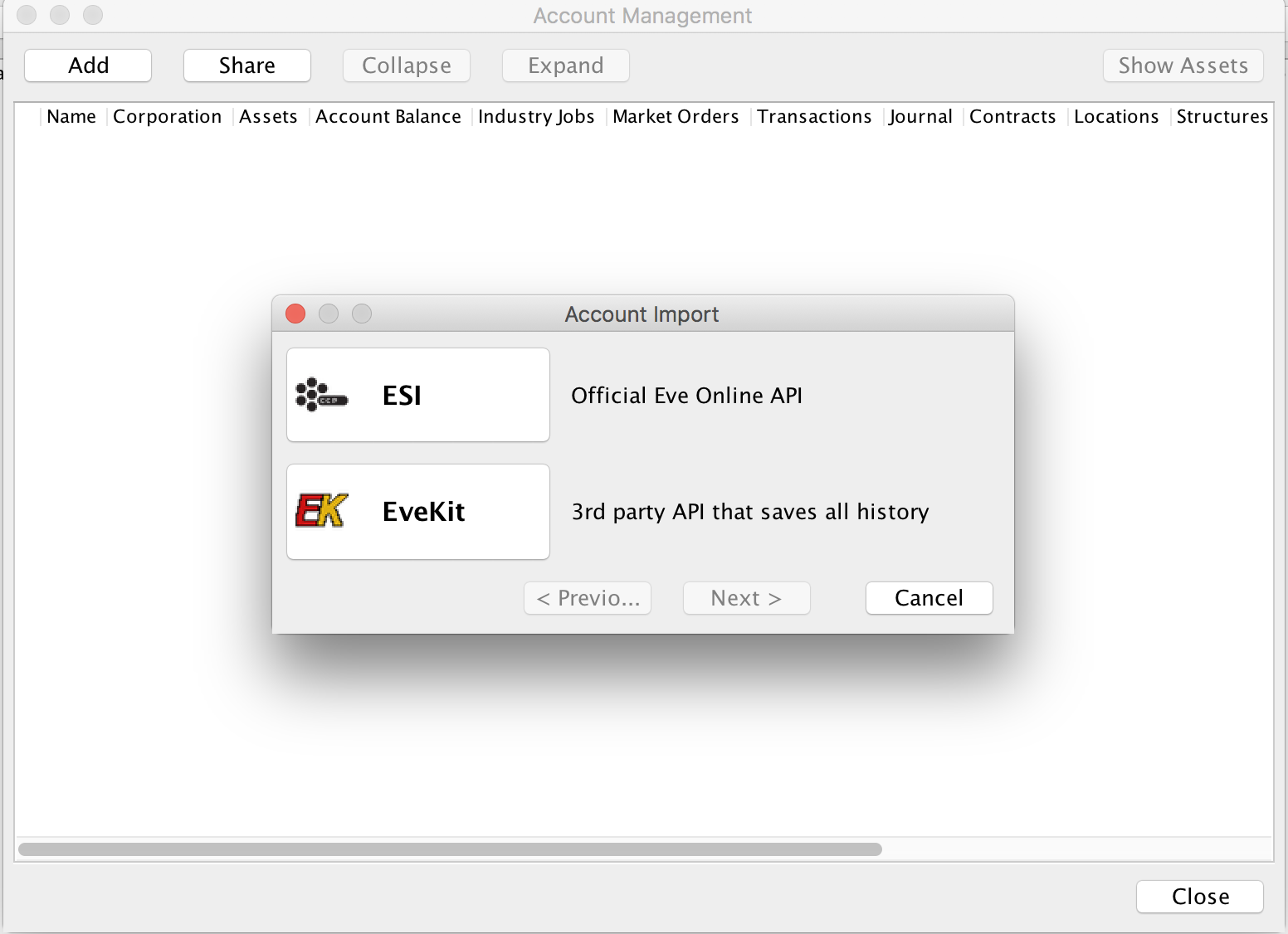
Click the “EveKit” button to bring up the EveKit credentials dialog:
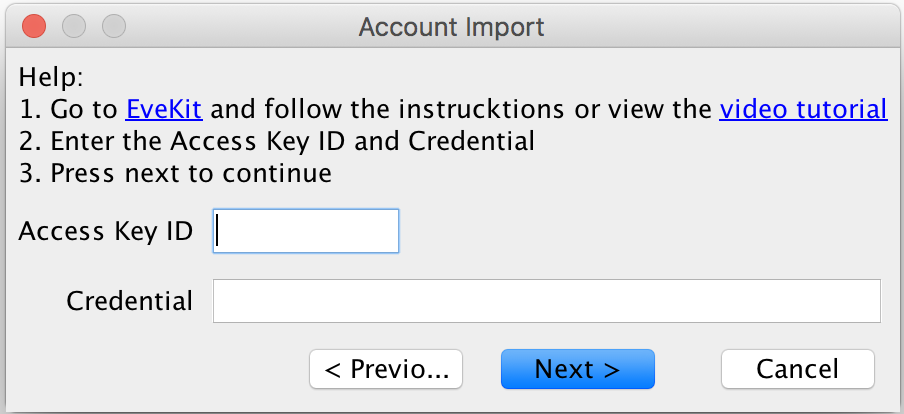
Now enter your data access key ID and hash string into the appropriate fields and click “Next”. jEveAssets will spend a moment validating your key, after which you can click “OK” to dismiss the dialog. If all goes well, the “Account Management” display should look similar to the following:
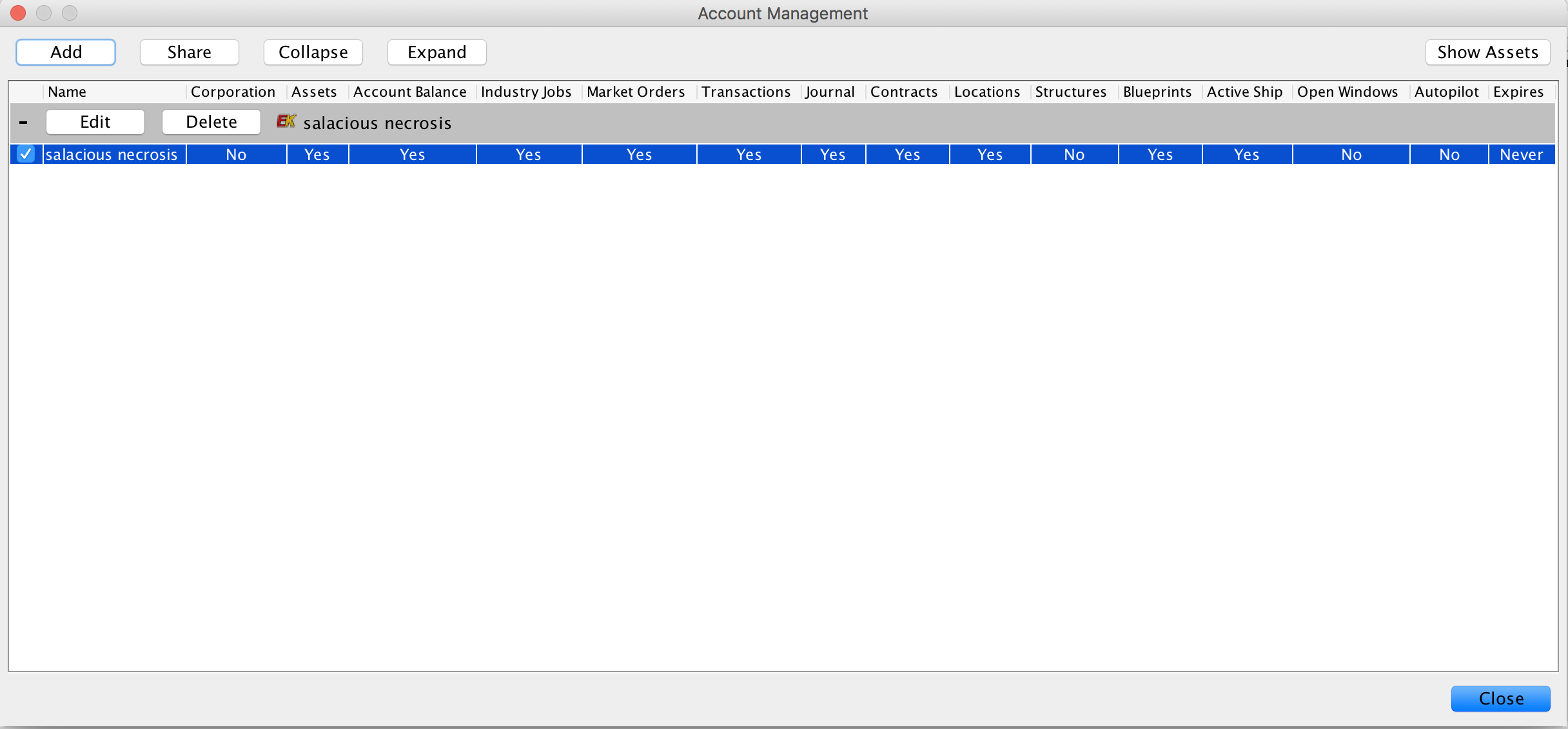
The columns in this view show data categories you have permissioned jEveAssets to retrieve. You can add additional accounts if you wish using the “Add” button. Click “Close” when you are finished adding accounts.
EveKit data will automatically be imported then next time you use the “Update” dialog. When you select Update -> Update…, you should see a dialog like the following:
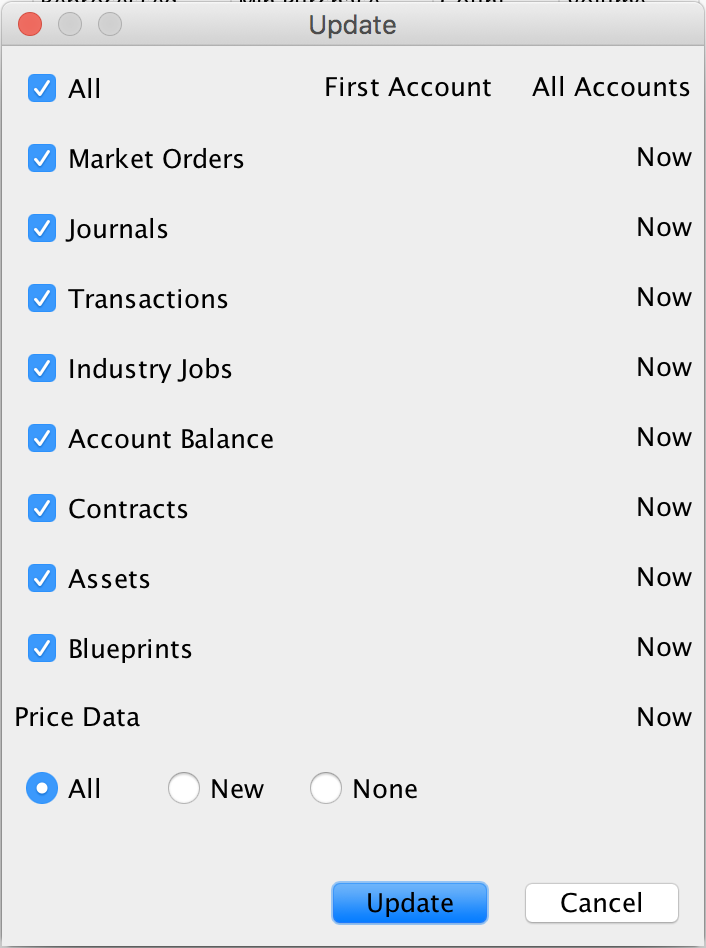
Go ahead and click “Update” to initiate data retrieval. If everything is working properly, you should see a dialog like the following:
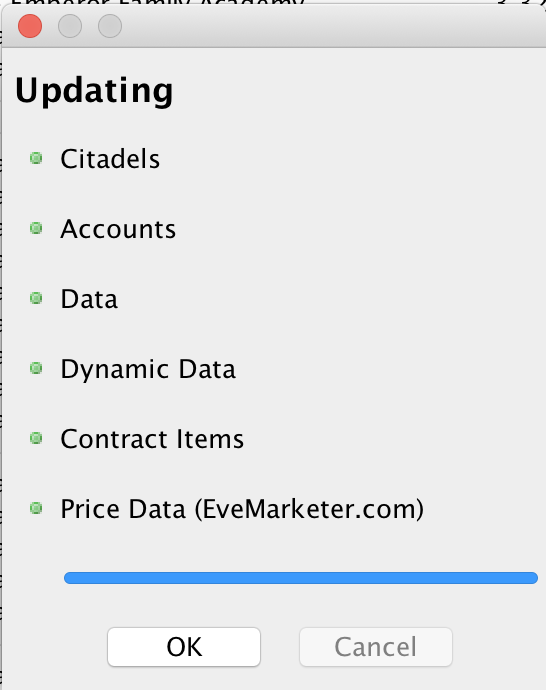
If you close this dialog and pull up some of the jEveAssets tools, you should see the latest view of whatever data you have chosen to share with jEveAssets (e.g. asset list, wallet transactions and journal, etc).
The “Update” dialog will always retrieve the latest data from EveKit. To fully take advantage of EveKit, however, you may want to retrieve historical data as well. jEveAssets provides support for historical retrieval using the “EveKit tracker import” function. To use this feature, select Update -> EveKit tracker import. This will bring up a dialog like the following:
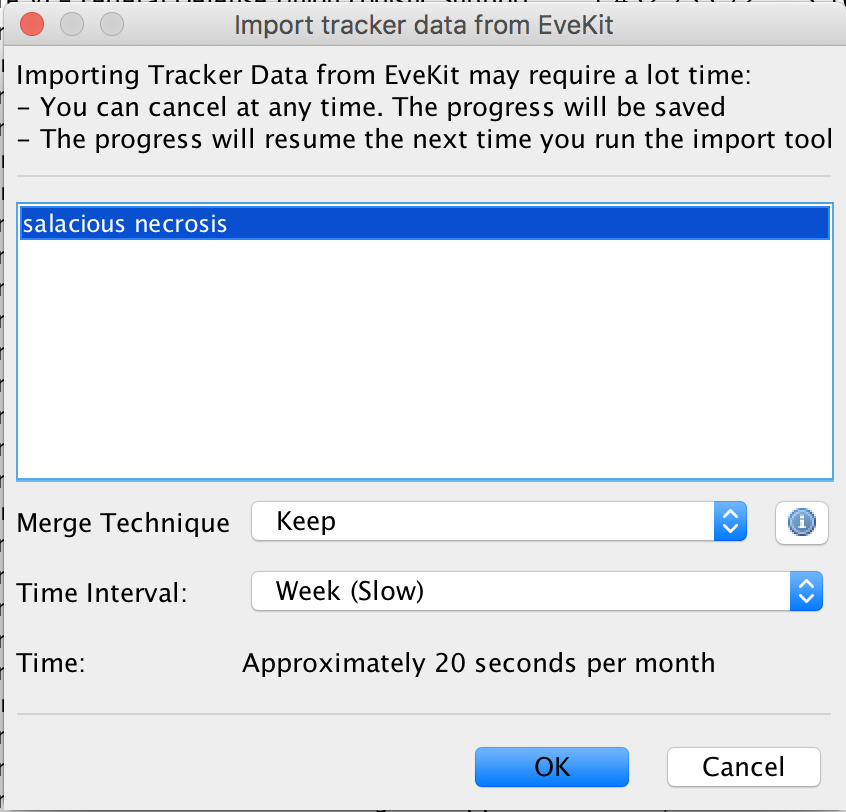
You can choose to import daily, weekly or monthly historical snapshots merged according to your chosen “Merge Technique”. If you don’t have much history, or your account is not very active, then daily snapshots should be fine. Otherwise, you should consider choosing a more coarse snapshot interval.
jEveAssets is under active development, with most new features including EveKit support. You can view the jEveAssets documentation for further information.